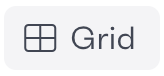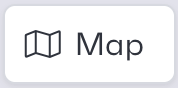The REview map displays all locations that are currently in our system; these locations are grouped into location clusters when zoomed out from the map. When the map is further zoomed in, each location is displayed separately at its respective location.
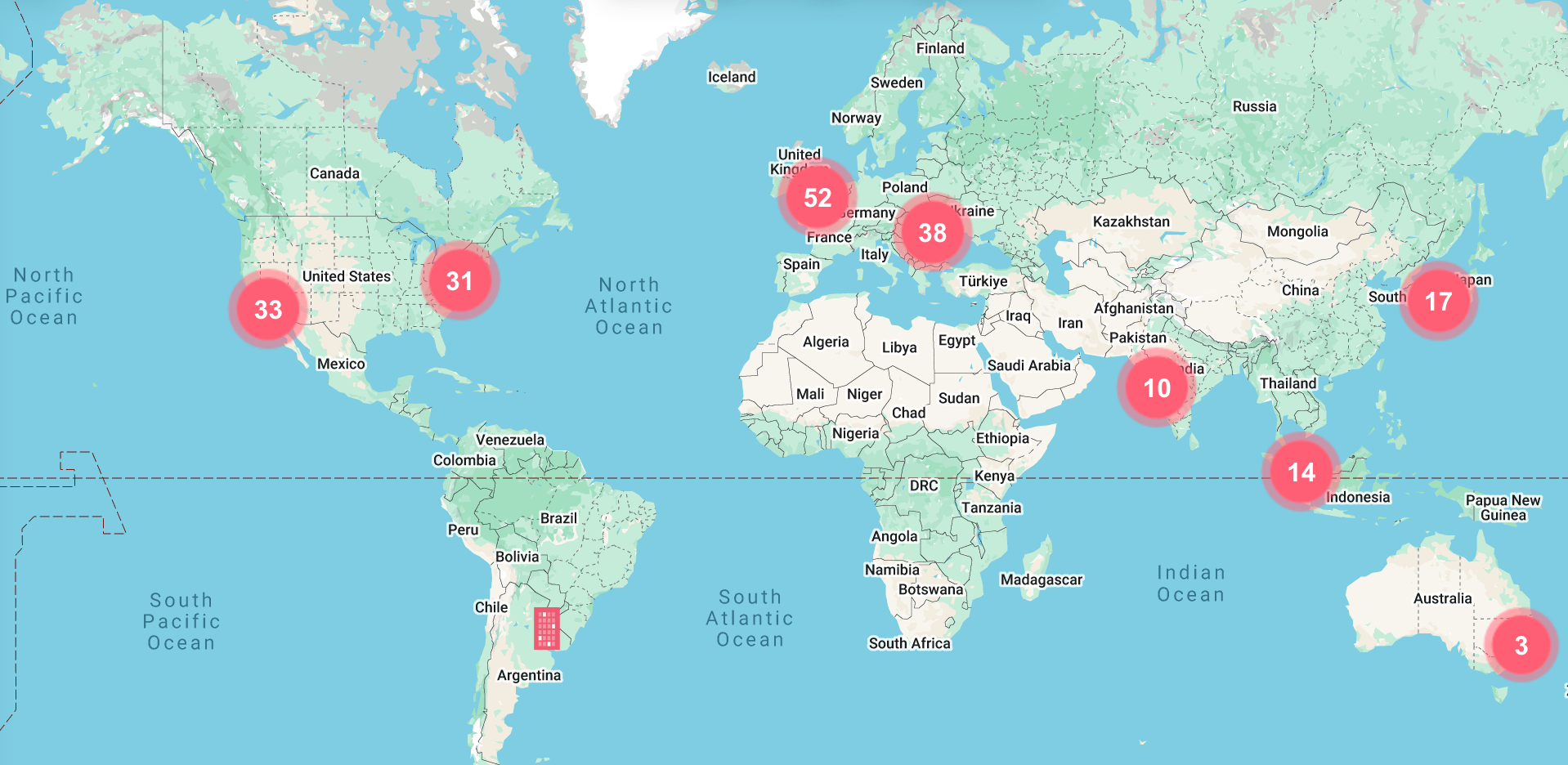
There are many ways to navigate through the Map view to locate your location, including sorting by Region, Country, City and Site using the location hierarchy tabs along the top of the screen. You are also able to search for a specific location using the search bar at the top left.
An additional feature is the favourite or bookmark feature, which allows you to select a specific location which will be pinned to the top of the locations list, regardless of whether or not it meets filtered terms.
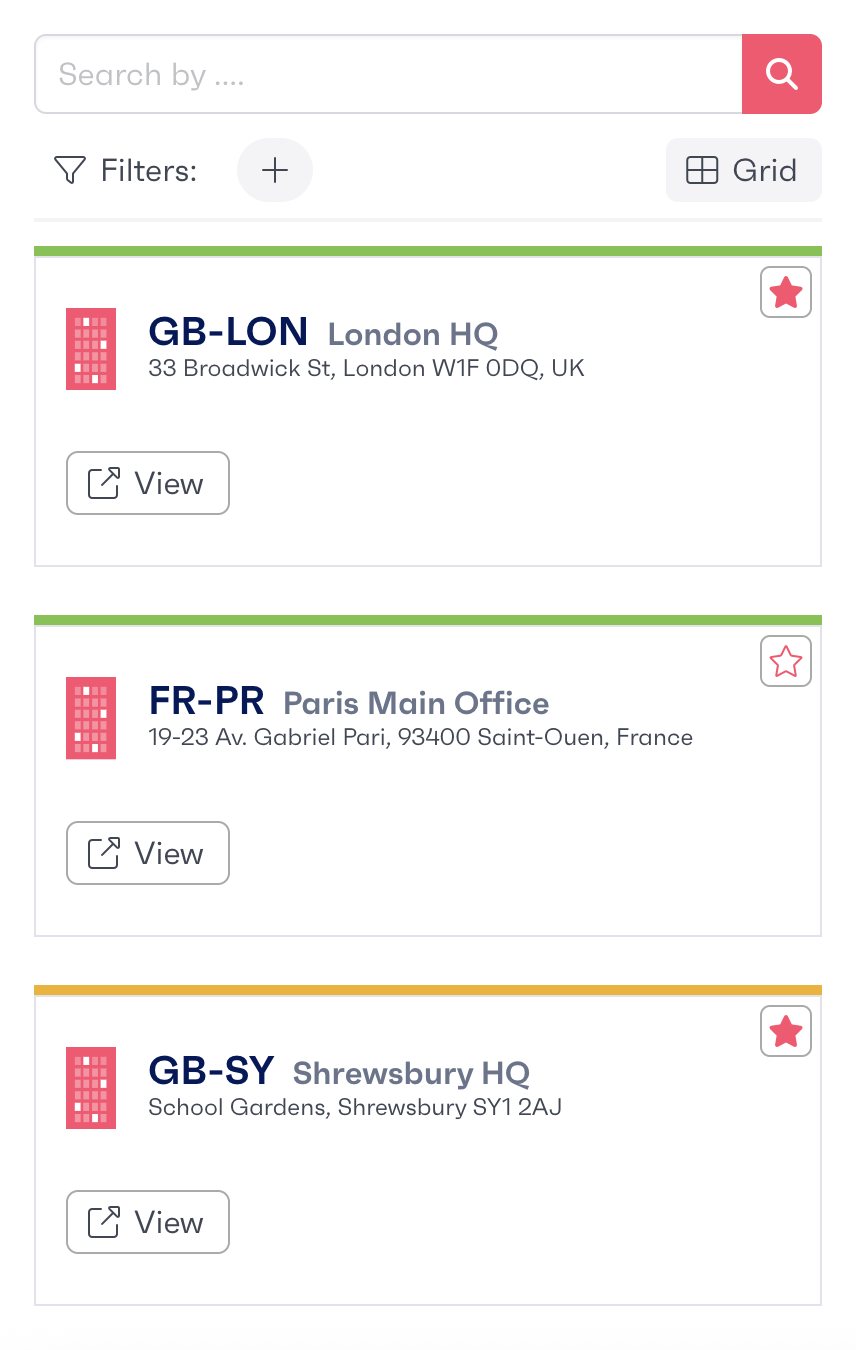
To zoom into the map view simply click on a Location Cluster or Bubble and you will be taken further into the view. Once you select the location needed you will be prompted to 'View Location' where you will be taken to the Single Location View.
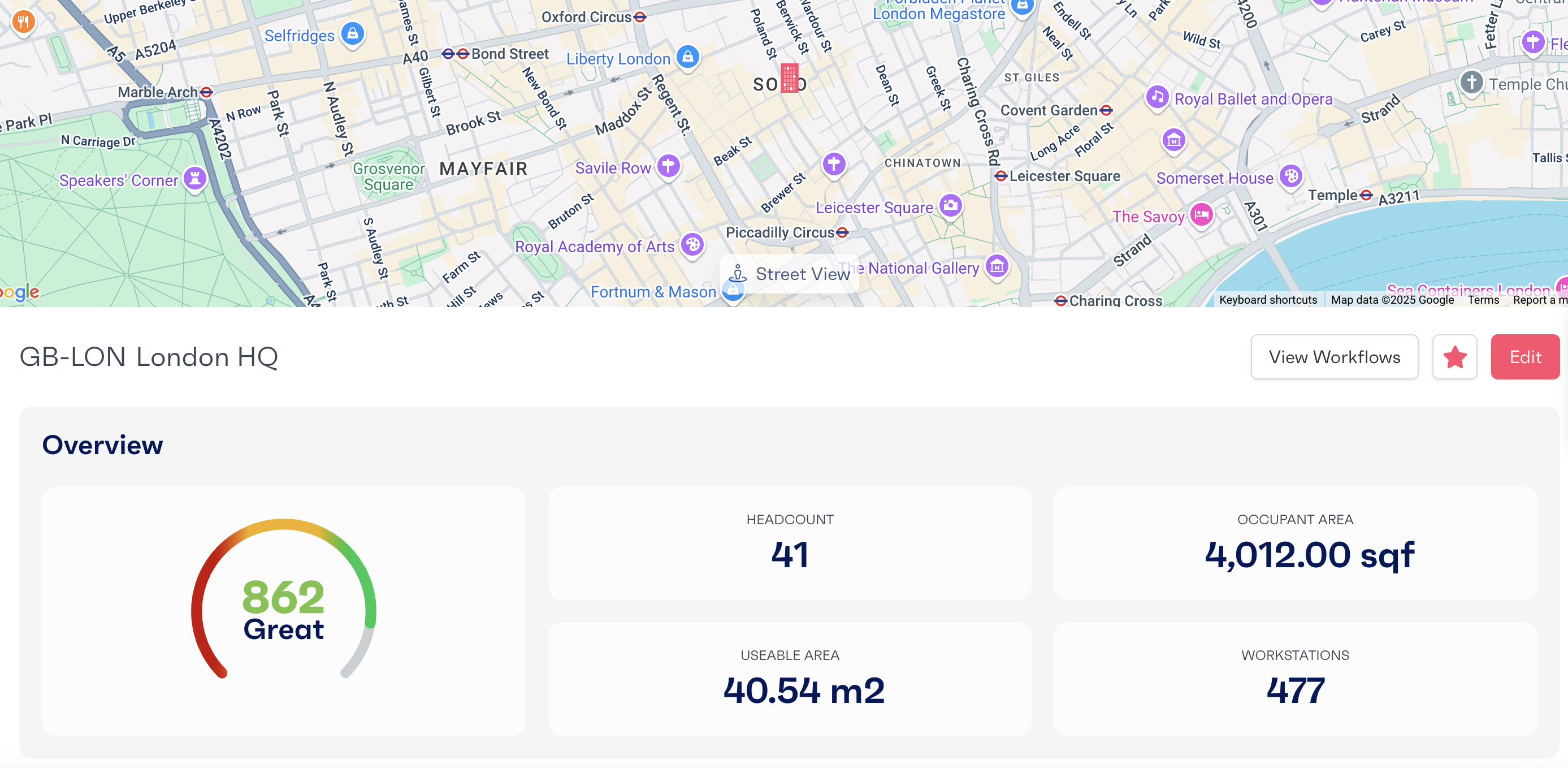
The grid location view displays all the listed or searched locations in another format, allowing you to see only the direct location of a location and the additional location information. Any bookmarked locations will be listed at the start of the grid view list.
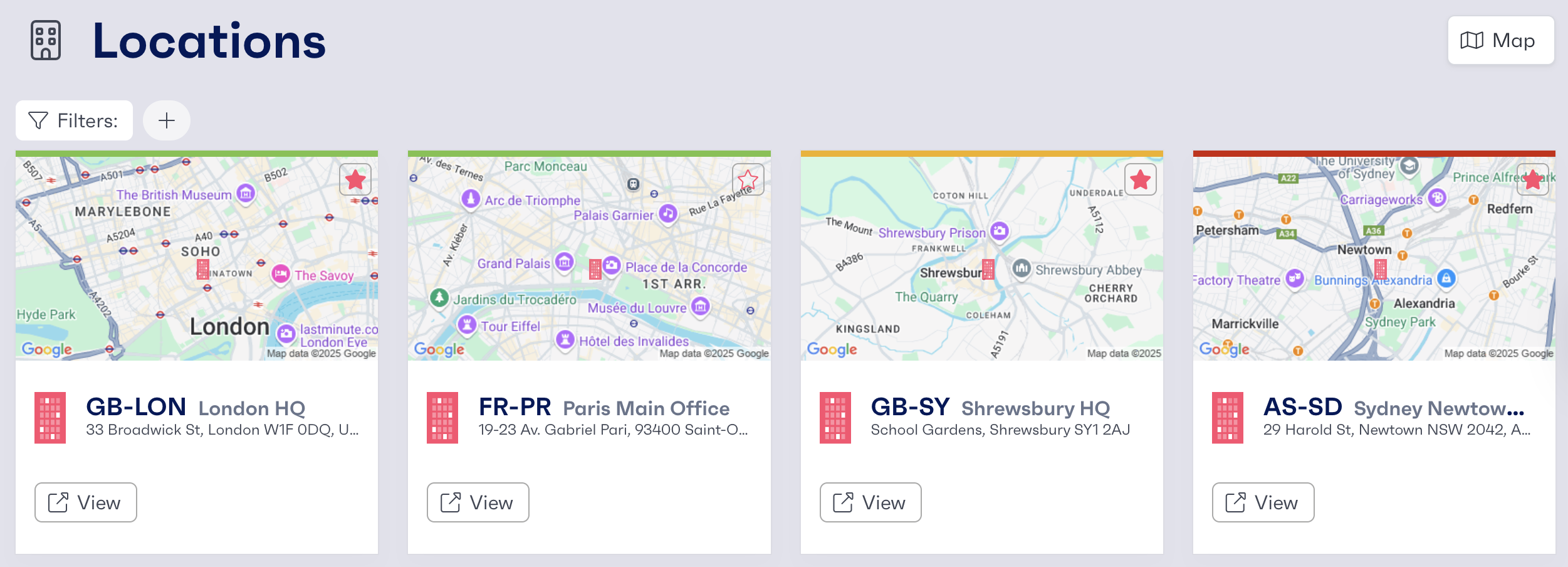
To access the grid view for locations, click the Grid Icon located at the top of the locations list, underneath the search and filters. Clicking this will switch your view to grid view.
You can return to the map view by clicking the Map Icon at the top right of the page on the grid view.
To access the grid view for locations, click the Grid Icon located at the top of the locations list, underneath the search and filters. Clicking this will switch your view to grid view.
You can return to the map view by clicking the Map Icon at the top right of the page on the grid view.