When editing an article page, you can change the page banner by clicking on the edit icon at the bottom of the page, revealing another page edit icon at the top left. From this menu you will be able to change the size of the banner on the page, with the options being:
None
Default (1200x300)
Small (1200x150)
Large (1200x400)
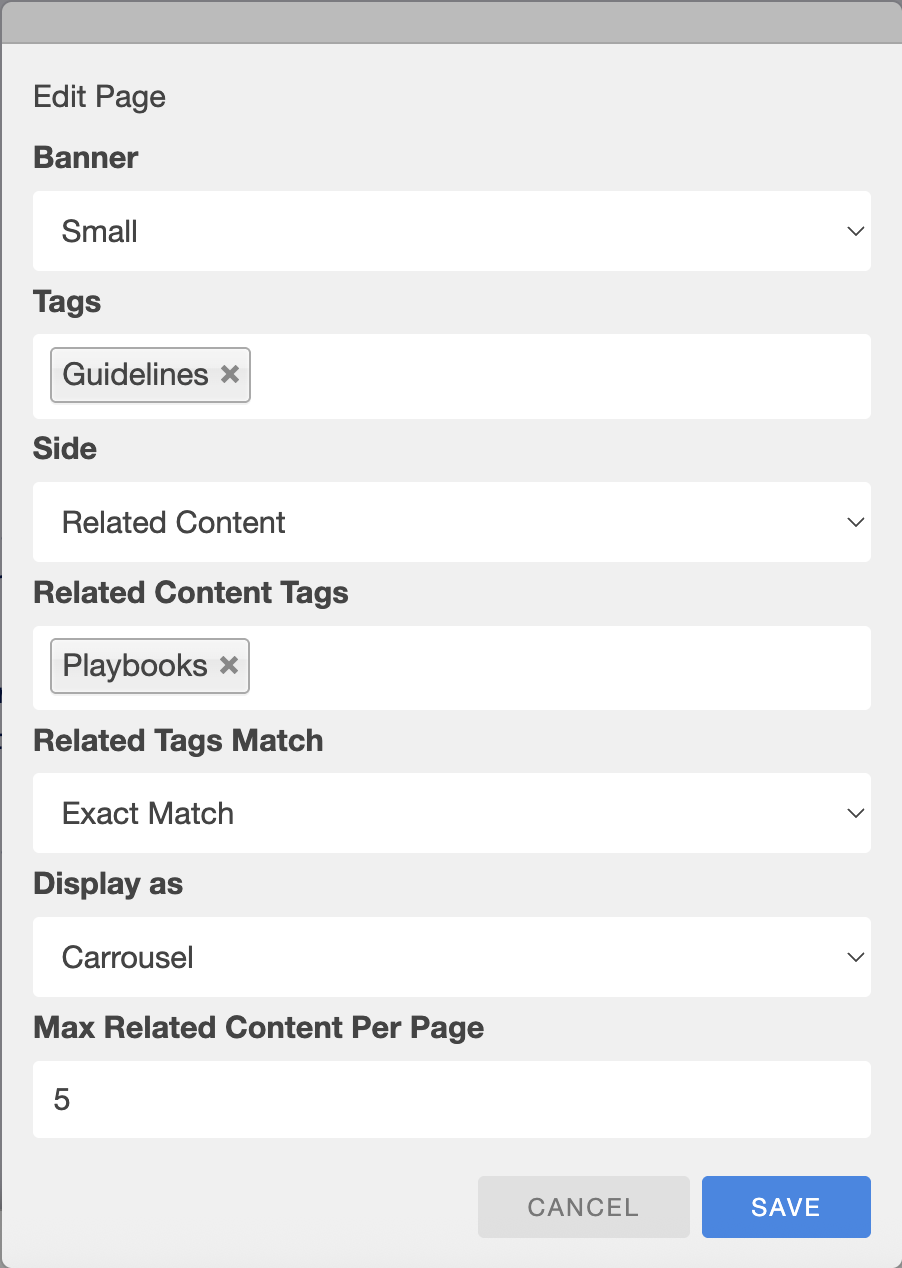
In this editing panel, you will also have a view of different types of article side content, allowing you to select the best fit for the page of content that you are currently creating. These related articles are populated with the short description section of the tiles, which is explained in the Short Description section of the portal.
Different articles of interest can be added to a page on a carousel. To create one, click on the add content button at the bottom of the page.
From this menu, you can select articles of interest. Once this is added to the page, the edit button will allow you to configure the carousel.
The add section option will allow content to be added below the header of the page. Multiple content options can be added that will change the structure of your page and enable different content display methods, including:
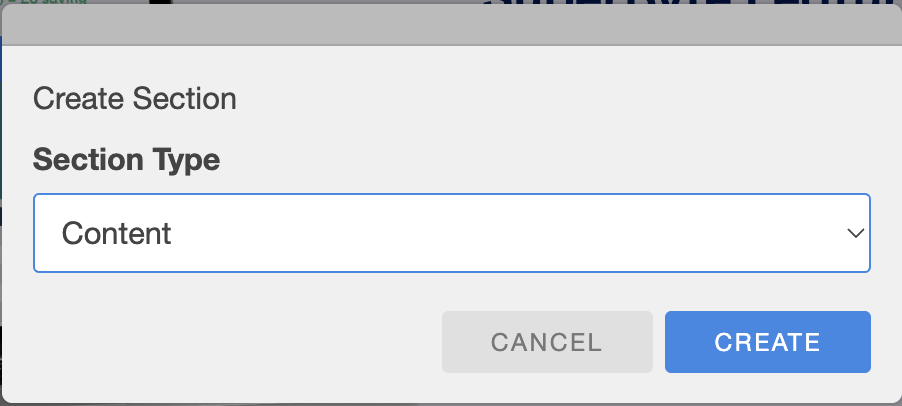
Content
Image
Gallery
Content with Image (right)
Content with Image (left)
Content with File Download (right)
Tabbed Content
File Download
Link Button
Quote (left aligned)
Quote (right aligned)
Metrics Bar
Articles of Interest
Embedded Code (html)