Link content can be added to the platform in multiple ways, including link tiles, link buttons, and text links.
Create a link tile by clicking on the edit button at the bottom left of the screen and clicking on ‘Create Tile’ from the homepage or ‘Add Article’ from a sub-page. When configuring the new tile, select ‘Link’ from the ‘Tile Type’ dropdown.
Once the tile has been created, you will be able to add the URL to link your page by clicking on the paperclip icon. You will also be able to configure the linked page to open in the same or a new window.
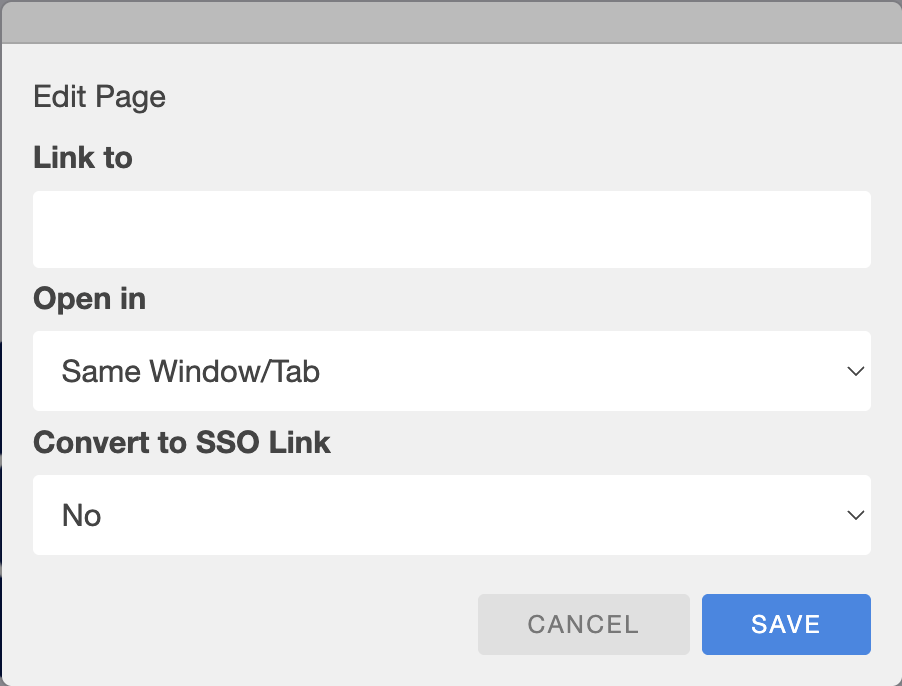
When creating content on a page, buttons can be added to link to different pages. Firstly, click on ‘Add Section’ and when prompted for ‘Section Type’ you will need to select ‘Link Button’. Once the button is on the page, click the paperclip icon on the left of the page and add the URL to the page you would like to link.
Advanced formatting is available when editing any text content on the platform. Alongside text formatting links can be added to text, redirecting users to different pages. When editing content, highlight the text you would like to act as a link and select the ‘#’ from the format options. You will be prompted to enter a URL for the text to link to. Once the tick icon is clicked the link will be saved to the text.
