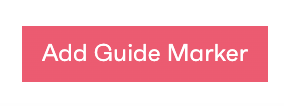To get started with a design guide, you will want to start by adding a base map for your users to navigate through. It is important to ensure that the map you are looking to use is a high resolution (preferably 2400x2400 at a minimum) to avoid pixelation on the map view.
To add a map image, simply click the edit icon in the bottom left corner and then select the image icon in the same corner. A file picker will pop up where you will need to select the file that you want to upload.
The Add a new zone button can be located on the left side of the screen where you text will be displayed, clicking this button will bring up a menu and allow you to give your chosen zone a name and a colour, any future spaces/markers will use these zone colours when assigned to display the spaces with their associated zones, users can separate zone views by using the icons located at the bottom of the text content.
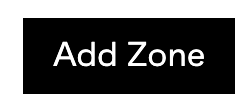
To create a space label, select the add guide marker button located in the bottom right of the page while in edit mode, this will allow you to select a title, marker type and zone links to your marker.