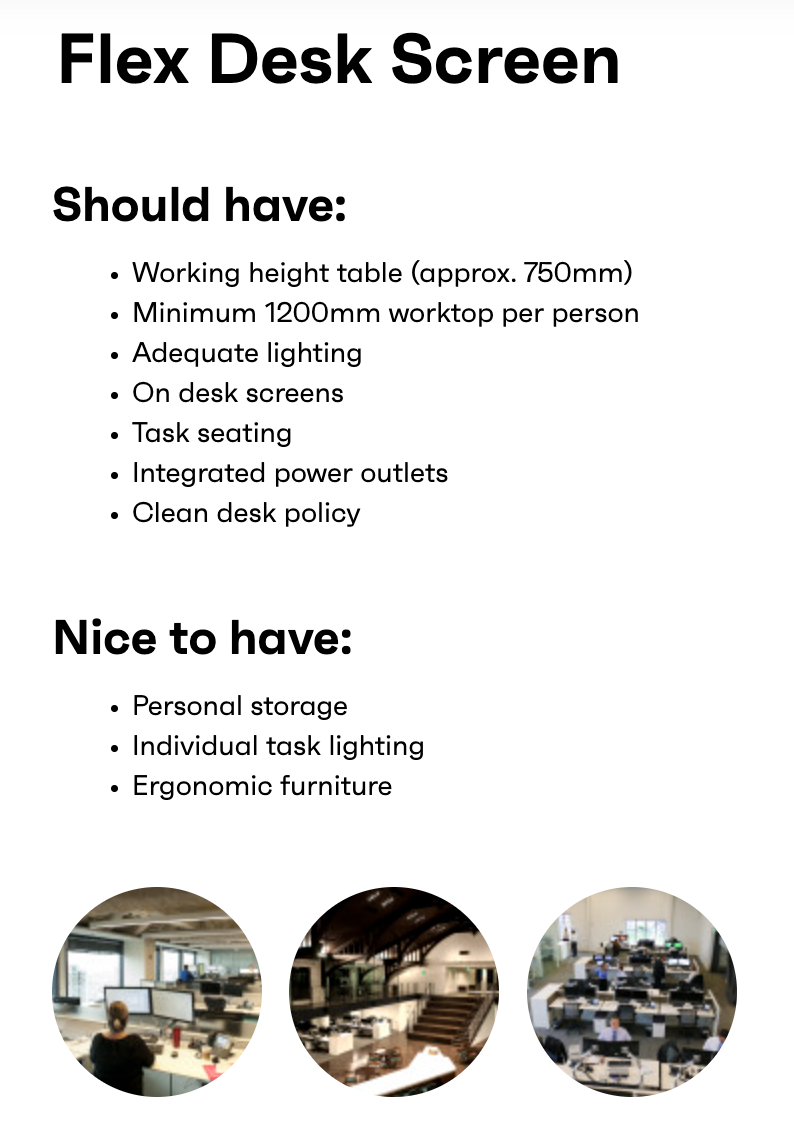The design guide map is the top-level page, which you will be able to see when first navigating to the Design Guide Map. Initially, you will be displayed with all of the spaces available on the map.
Each of these spaces are split into 'sub-spaces' best used for viewing purposes with the map labels, allowing you to find out more information about specific spaces.
Hovering over a map label will display only the spaces in that category, allowing you to easily find the space that you are searching for. Once the space that you are looking for is found, you can click into it to find out more information about it.
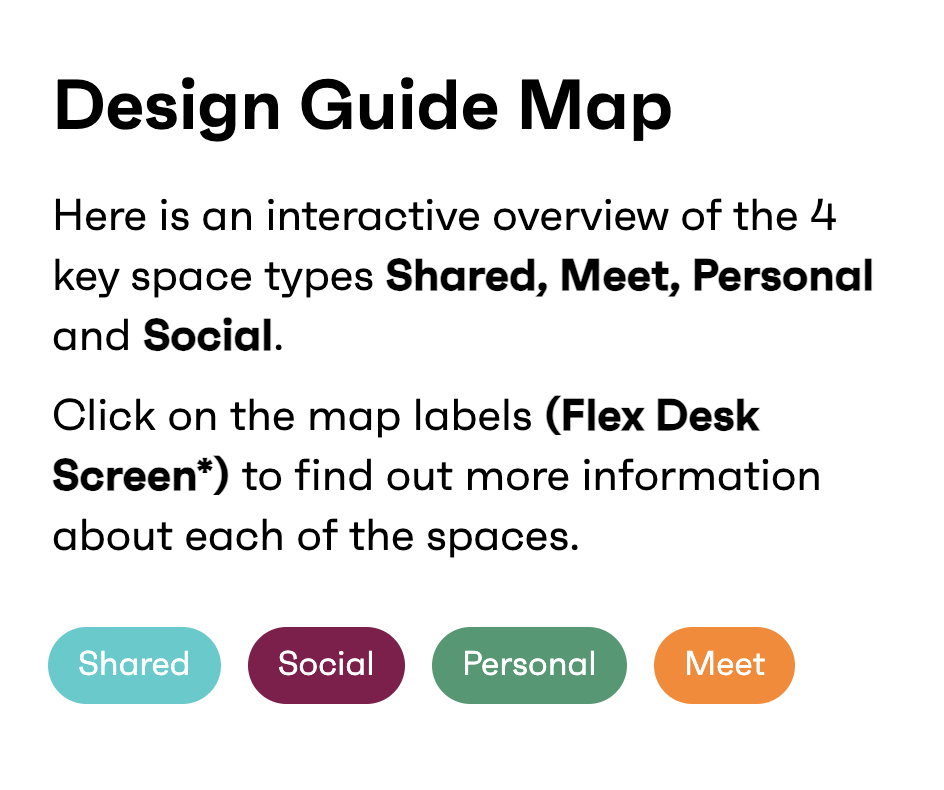
The design guide map view is also able to moved to view different sections when required, you can move the map by clicking and holding it, whilst moving the mouse. Once you let go of the map, it will stay in the position you have moved it to.
You are also able to zoom into the map with your browsers native zoom function, this allows you to see the map sections in a larger view. When zooming, the map will zoom and the text size will stay the same, allowing you to view different sections.
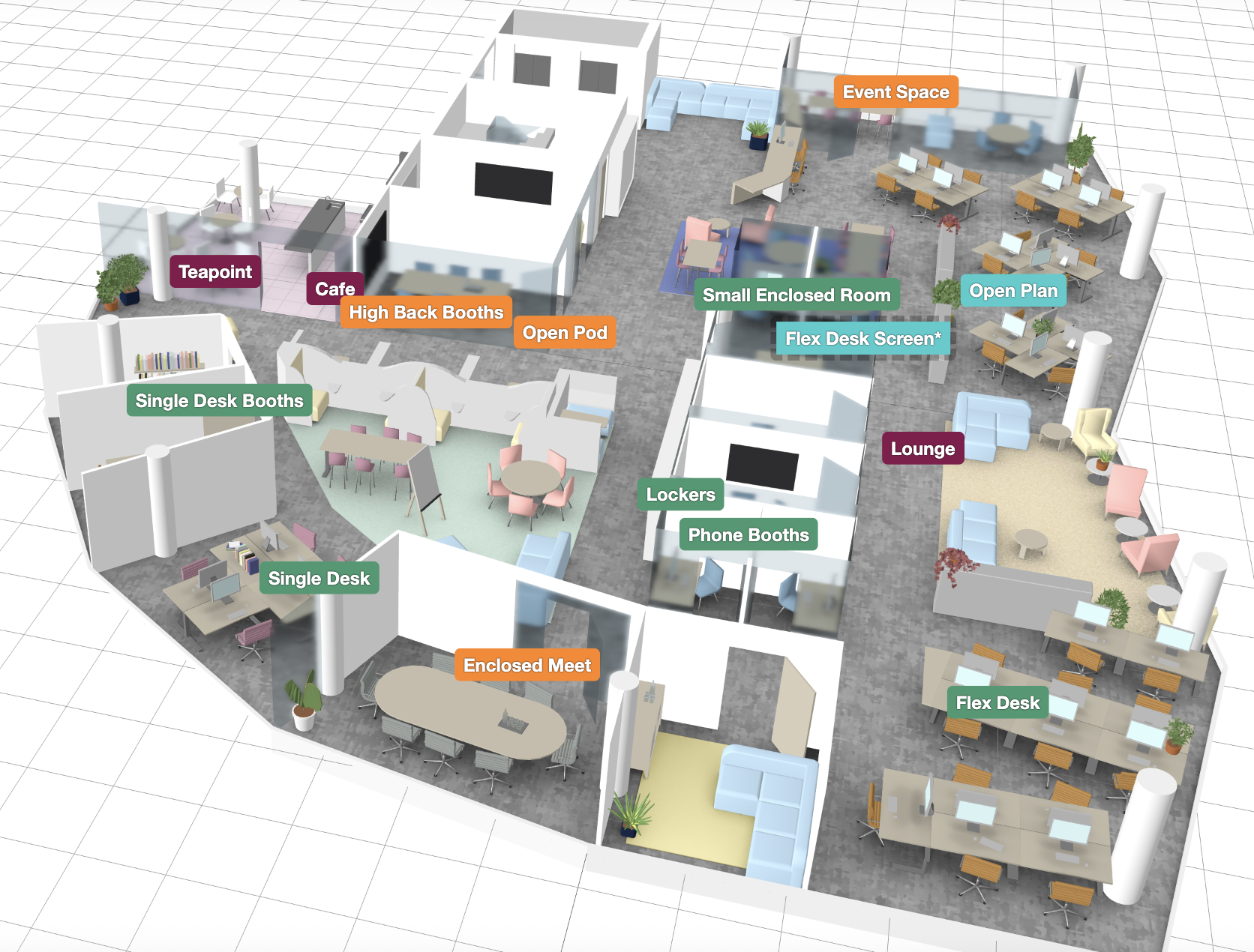
Single pages offer additional information about a specific space location including information such as; space metrics, the technology available in the space and additional information depending on the space.
These pages also include images and other links that can be utilised to find out more information if required.