To set up a document template, firstly start by creating your Word document. This can include anything from text to imagery. Create the pre-filled sections by entering a key inside two curly brackets. For example {{EXAMPLE_NAME}} can be used within the document.
Navigate to 'Workflows' under the 'Administration' section of the menu on the left-hand side of the screen. Now click on the 'Exports' tab and select 'New Export'. From here you will be able to name your document, choose your file and select your keys with their matching fields. For example, if you used the above key you would enter EXAMPLE_NAME under the 'Variable Name' option and select a data point on the workflow to fill this information with.
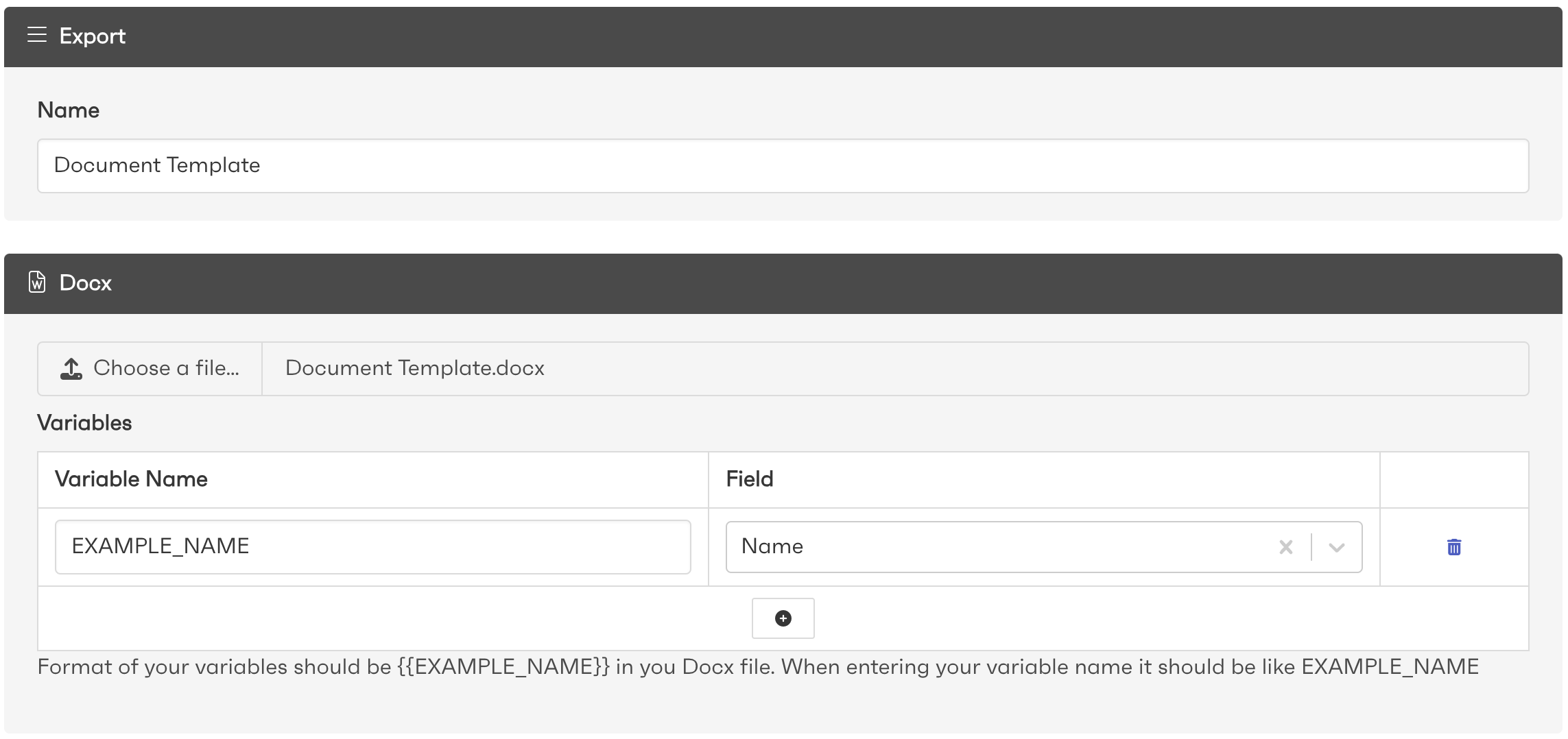
As a user, at the top right-hand of the workflow screen, there will be an 'Export' button.
When hovered over, all the possible documents will be shown in a dropdown.
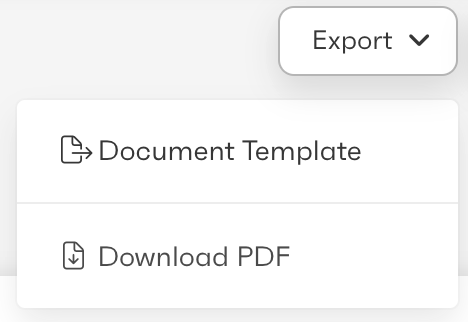
Once clicked the document will be generated with all of the fields specified in the configuration stage. After generating the document can be downloaded by clicking on 'Download'.