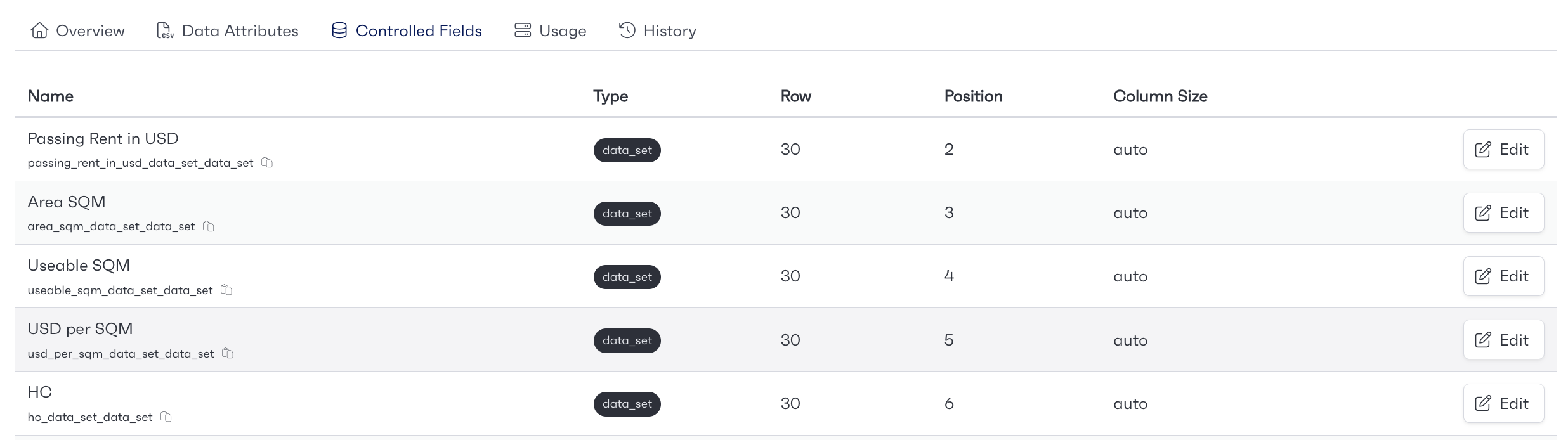When importing a dataset, you will come across a table form that looks like this. This is where we can change how these fields are imported into the system.
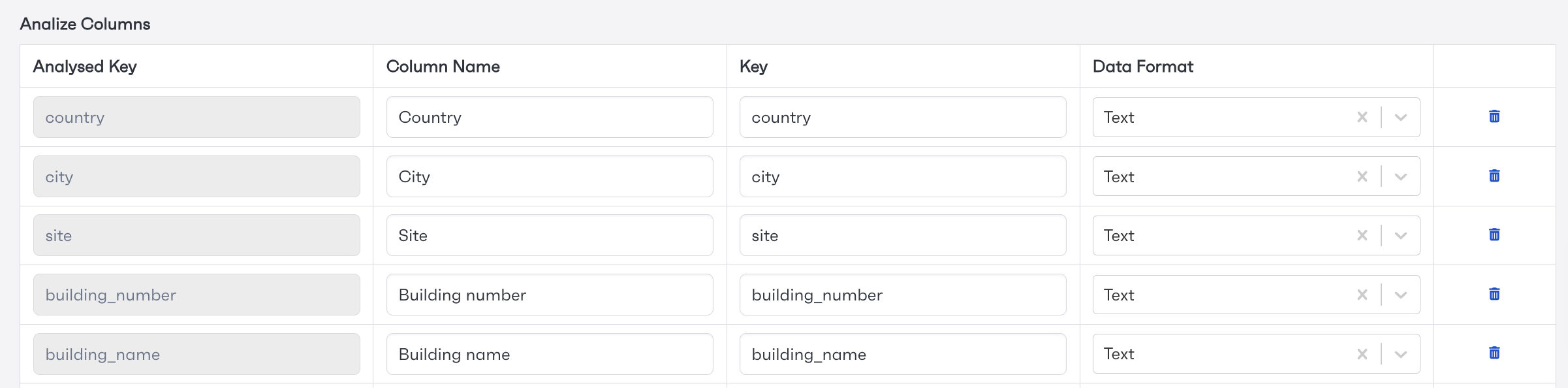
This table contains 5 Columns;
Analysed Key: This is a key generated from the dataset. This is not editable and is used to determine which column in the dataset the data for this field comes from.
Column Name: This is the name that is displayed in the system. This is most commonly found in drop-down fields that reference this dataset or in cards that display this dataset.
Key: This is the key that the system uses. This key determines where the data is stored. Beware that changing this key will mean you will also have to change everywhere in the system that used the old field key to now use the new field key.
Data Format: This is used to determine what data format the data is imported as. This can be Text, number, Date, Time, Array, Boolean or Unknown. The unknown format is populated when the system can't parse the data provided in this column.
Delete: The bin button will delete this row from the dataset and this data will not be imported.
Lets say we have a CSV dataset import. When we import this CSV the table looks like this.
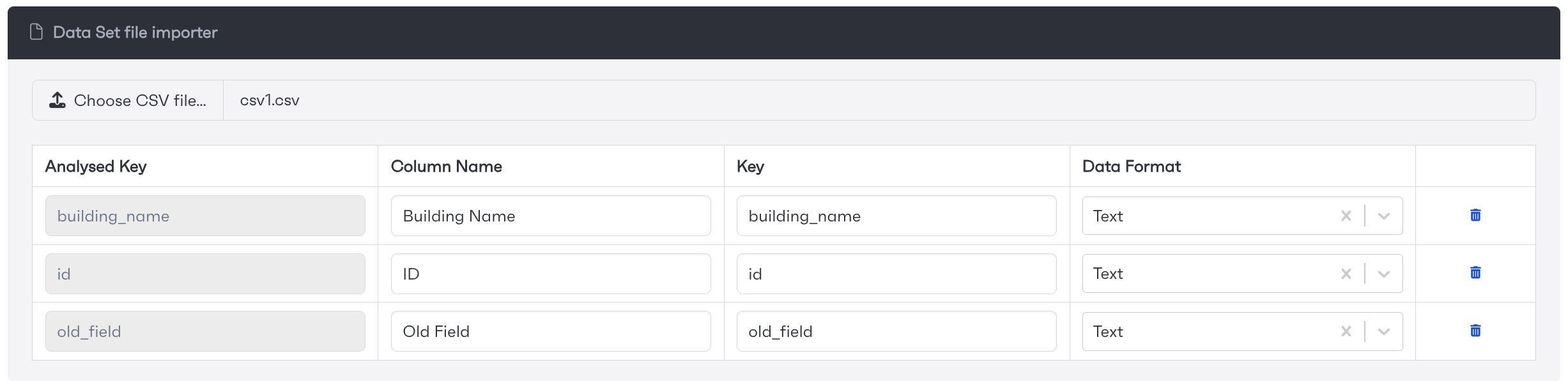
Lets say the field "Old Field" is a number. We can change the data format here to let the system know that this data is a number.
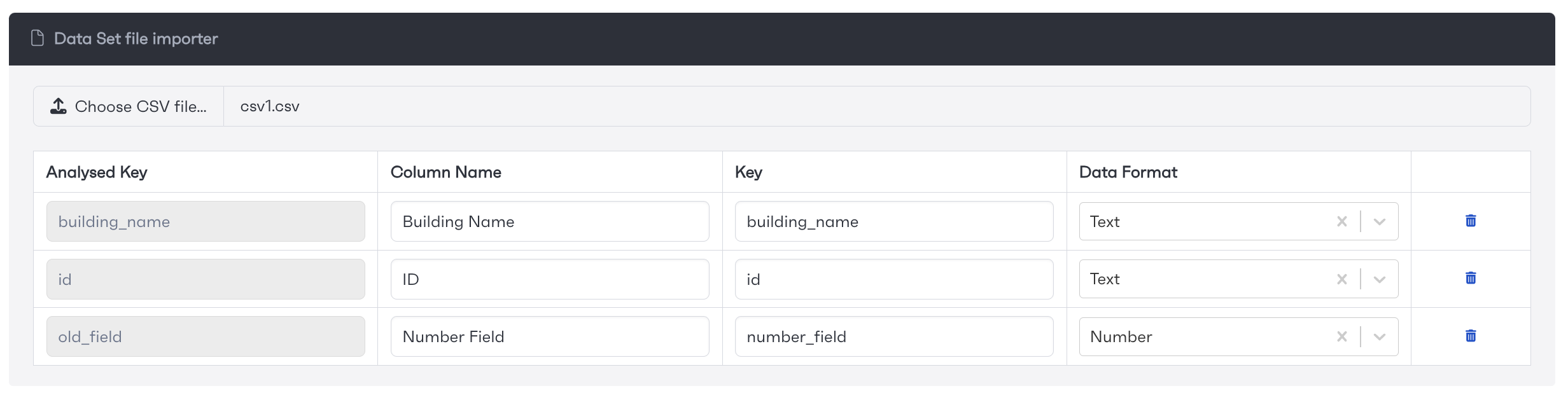
Here we have also changed the Column Name and Key to reflect that this field is a number. This is not necessary but is useful for users to know what this field is.
Lets now say that we have a new CSV where the old field has been renamed. When we upload this new CSV to this data set the table changes to display then new column information.
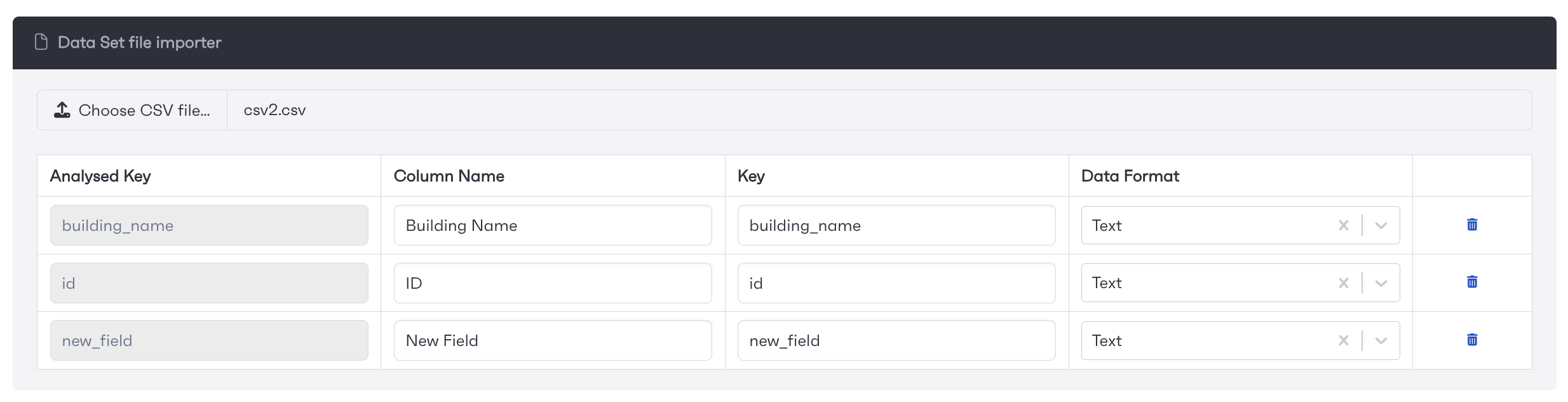
Notice how the old field has disappeared and has been replaced by the new field. The system will not automatically know that this new field is to be used in place of the old field. In order to do this we need to change the Key and Data Format of the new field to match the key that was being used before.
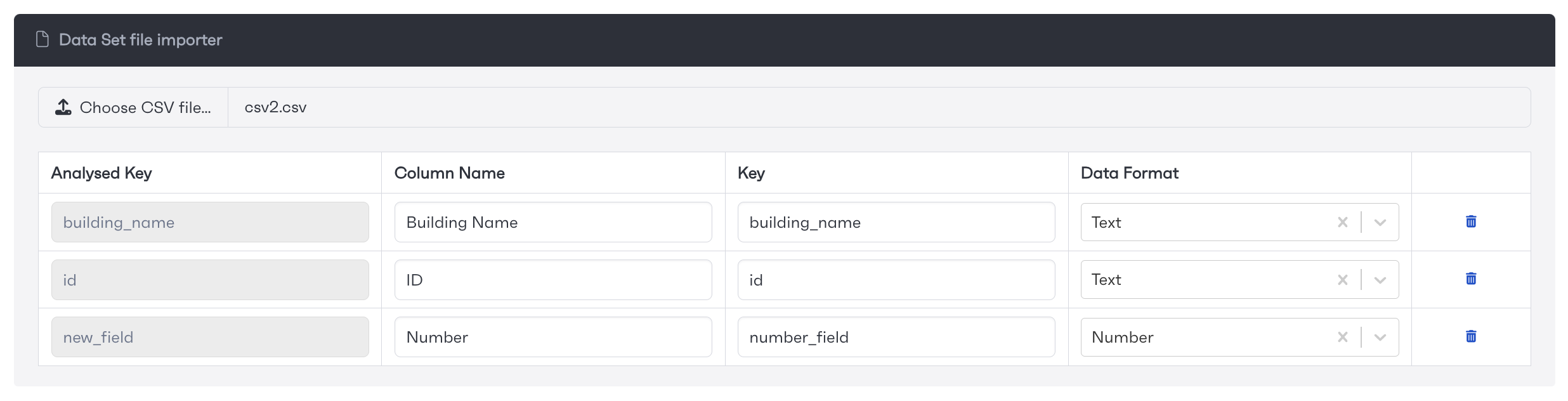
We have also changed the Column Name of the new field but note this is not necessary for the system to keep using the data from this field but is only used for display purposes. Note also how the Analysed Key is showing new_field which tells us what column in the CSV this field will use.
We can view how this dataset is stored in the system by looking at the Data Attributes tab. Here we can view the name, key and data format of each field in this dataset.

We can also view where data is used in the Usage and Controlled Fields tabs. Here we can see in the Usage tab that this dataset is used in a card on a LocationType.

Here on the Controlled Fields tab we can see that this dataset is used in some custom fields.