Workflows can be configured in many ways. To amend workflow settings, navigate to ‘Workflows’ from the ‘Administration’ section. In the administration section, all current workflows are listed. Configure workflow settings by clicking on the ‘View’ button to the right of the workflow.
In this section, the columns displayed on each workflow can be configured. New columns can be added by clicking on the columns to display dropdown. These will relate to specific data tied to each workflow. Once added, they can be ordered in any configuration and will display in the list view of the workflow.
If ‘Insights‘ have been set up, the ‘Board to Display‘ option allows you to select which dashboard you would like to display.
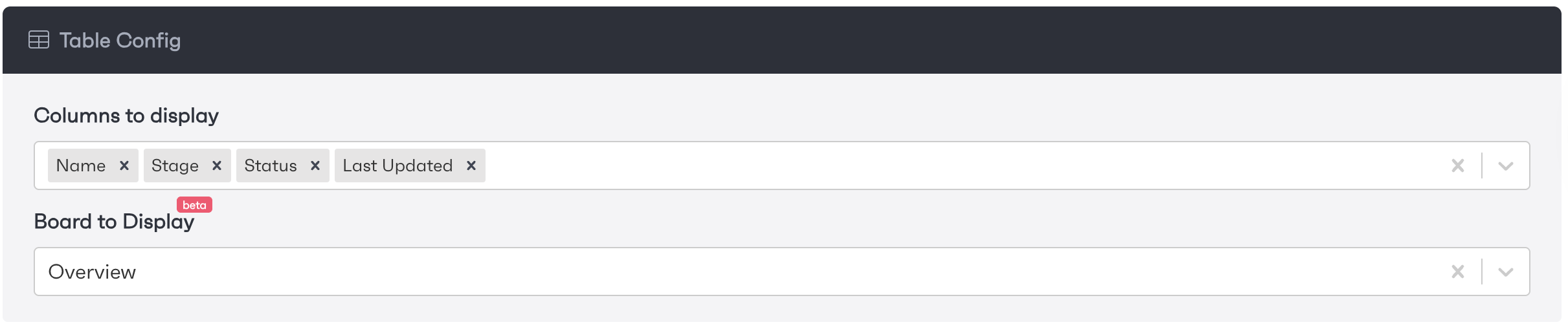
Additional options include, notification settings, RACI options and whether Timesheets are enabled on the workflow. The UI can also be updated to show statuses of various activities.
In this menu, admins can set up individual roles. These roles can be configured to display only relevant activities and can also be set up to allow multiple users to share a single role. They can also configure which columns are shown in the workflow list view. More information regarding roles can be found at the link below.
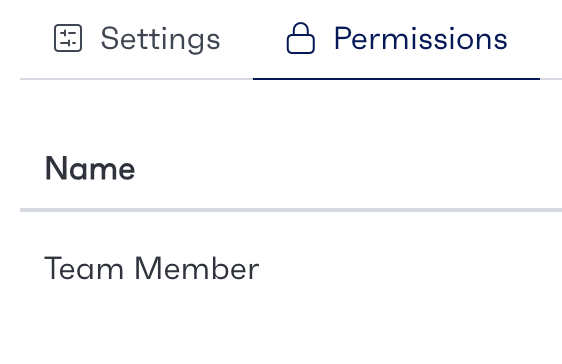
Workflow Permissions
Guidance for admins on how to create and edit workflow permissions
Workflows can be updated with statuses that will be displayed on the dashboard. These give users an overview of what the status is of each project. The status tab shows a list of all available statuses, these can be edited using the ‘Edit‘ button.
To create a new status, click the ‘New Status‘ button. You will be required to enter the Name, Colour, who to notify and the waiting on role options.
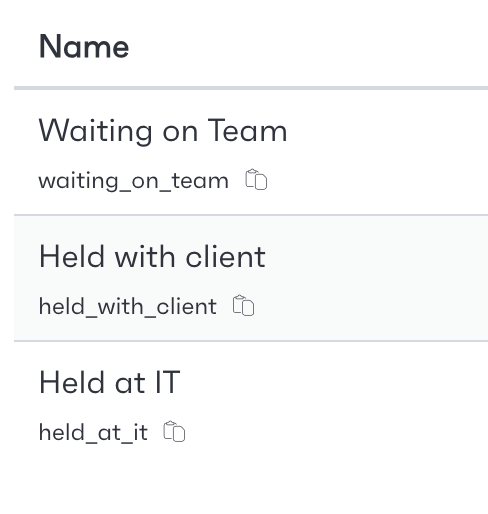
Admins can configure the folder structure of the selected workflow. Allowing users to upload files to predefined categories. To find out more information about setting up folders follow the link below.
Configuring Workflow Folders
Guidance on how to set up and manage workflow folders
Each workflow dashboard can be configured with unique dashboards or views. These can be pre-filtered and sorted in a variety of ways. For more info on custom views follow the link below.
Custom Views
Guidance on configuring custom dashboard views.
The insights tab allows admins to configure the dashboards that can be displayed above workflow lists. These can also be used in Dashboard specific views. To find out more on setting up boards and cards, follow the link below.
Workflow Dashboards
Guidance on how to create a custom workflow dashboard
Workflow plans assist project managers assigning and schedule tasks. Plan templates can be configured for speeding up project setup. To find out more information on setting up a plan template, follow the link below.
Planning Tab
Guidance on the new version of our workflow planning tool
The system is capable of generating DocX documents directly from the workflow. Each section of a document can be pre-populated using data stored on a workflow. For more information on how to configure these documents, follow the link below.
Document Generation
Guidance on how to set up document templates